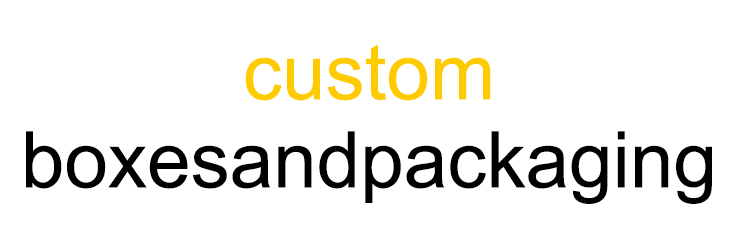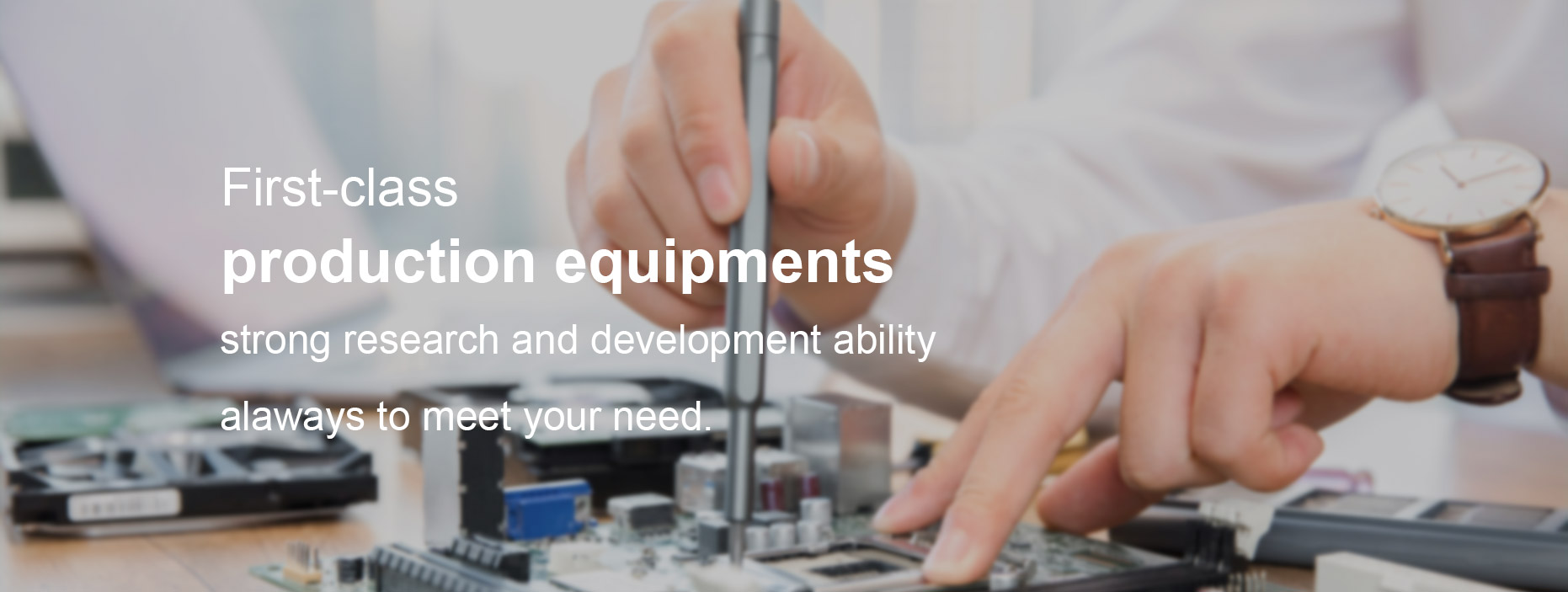Tips for Printing Business Cards
Tips for Printing Business Cards
When you print business cards by yourself or order to print them in a print shop, you must think about maximum quality at acceptable pricing. The following tips concern mostly the quality while printing on a desktop printer.
The price of a single printed card will mostly depend on used paper stock. Cards with blank background will take less ink or toner, so they will be cheaper.
This article will tell you how to get best results with a certain printer, choose the paper, select the most appropriate design and avoid common mistakes. Also see the How to choose a printer and How to choose paper topics.
Printing Cards with Images or Gradient Colors
If you want to create (or already created) in Swift Publisher a business card which contains a photo or a picture with gradient colors—choose glossy paper to make sure the printed cards look as nice as on the screen. Otherwise, the print output may disappoint you.
Printing Cards with Backgrounds
If your cards contain a background color or background image, choose the paper with gaps between cards (see details in How to choose paper). The gaps allow you to compensate the inevitable imprecision of the printer paper feed mechanism. Don’t let the pictures on your design end exactly on the edge of the card. Allow a small distance to the edge, or, on the contrary, let it go over the edge (if it’s background).
Fighting the Printing Offset on Inkjet Printers
Inkjet printers have a nasty habit of slightly zooming the print output. For this reason each next row of cards may be slightly offset up or down with respect to the previous one. By the end of the sheet the offset may come up to 0.5–1 mm. This doesn’t seem to happen with laser printers.
How to fight this? Use the Scale field during the printer calibration process. This additional setting helps to avoid this problem.
Mind the Print Quality Settings!
Don’t forget to set the desired print quality and color options in the Print dialog. It’s convenient to save the most frequently used settings in the Presets list.
Printing on Paper Without Gaps Between Rows
On most business card stock cards follow each other closely, without gaps. If you don’t want to have trouble with printing on such paper, make sure images and text are located at least 3 mm off the edges. Then the slight printer imprecision won’t spoil your business cards.
Use Paper Compatible with Your Printer
When choosing business card stock, make sure it’s compatible with your printer type. For instance, if you use paper with Glossy coating (Magnetic even worse) in a laser printer, you may end up with broken printer!
Printing on a Monochrome Laser Printer
When printing on a monochrome laser printer, avoid using too many colors in the design—or there’ll be no difference between, say, the green and blue colors on the printout.
Printing Images in High Quality
As the printer resolution is much higher, than that of the monitor, you need to use high-resolution images to make sure they come out well on printed cards. Try to use the largest possible image then the print quality will not degrade. Also, try to use vector images whenever possible. For raster images, at least 300 dpi resolution is recommended.
A Tip for HP Laser Printers
On some Hewlett-Packard printers paper feeding accuracy can be not very good when using the default print settings. Most HP LaserJets have driver settings where you can manually set the type of media in the tray. Set it to “card stock” mode in the “printer features” panel—the printer will feed the paper slower and the accuracy will be much, much better.
Frequently Asked Questions About Business Cards
What Type of Business Card Should I Choose?
It depends on your needs and budget. To leave a lasting impression, a 16 pt premium coated design with a matte finish is the most popular solution. High-quality cards that are soft to the touch are also recommended to convey an impression of exclusiveness.
What Content Should You Include on a Small Business Card?
Aside from your personal data (full name and brand name), it is a good idea to include your company logo and contact details. The latter can be presented in the form of social media profiles, phone numbers and email addresses.
Further reading:How To Choose Paper for Custom Printing
Which company is best in notebook?
How do I make a free children's book?
The cost of self-publishing a book. It costs HOW MUCH?!
Who is the largest company of corrugated packaging?
Packaging - Top 10 Paper & Board Packaging Companies in the World in 2021 by Revenue
Enhancing Color and Image Quality with Dry Sublimation Paper
Should a Business Card Have the Owner’s Photo?
This feature isn’t characteristic of a typical design of a business card. It doesn’t mean images aren’t included—colorful backgrounds, company logos and other graphics are welcome. However, if you would like to make the communication more personal, cards with photos are more recognizable.
Should I Include Social Media Contacts on My Business Card?
Online communication becomes a more preferable format for interacting with customers and showing more details about your brand. Social media contacts will be resourceful for your marketing strategies, increasing user awareness of your services.
Should You Add a Logo on a Business Card?
Even if you design a small-sized business card, personalization is important. One of the ways is to add your company’s branding elements to make it stand out among others. You can either use this information as the background or as a separate component of the layout. Whatever you choose, ensure the printed text will be readable.
The first step in learning how to make business cards at home is arguably the most fun—coming up with how you want your card to look! Even if you’re not a creativity maven, you can use these tips to guide the process.
Decide on a Logo
Whether you have a small business or you’re a solo entrepreneur, you likely have some kind of symbol or logo associated with your business dealings. Presenting this image on the card is a great way to create a brand identity.
Ideally, your logo shouldn’t be overly complicated. Something simple and memorable will be more effective than a colorful and intense graphic—and it will be easier for your home printer to render properly.
Choose the Information You Want To Include
Your logo is an important part of your card, but what other information should you include? Here is a list of must-haves you’ll want to include, no matter your business or industry:
- Name: Use your full name, and avoid quirky nicknames that don’t come off as professional.
- Company name: People need to know where you work! Include the full name of the company.
- Job title: Likewise, people need to know what it is you do.
- Contact info: This may include your phone number, email, address, social media accounts and website, depending on how you prefer people to reach out.
Once you have all of these necessities, there are a few additional items that might look good if you have the space:
- QR code: This is a popular way to share more information about your business. Users just have to scan the code on their phone to be directed to your web content.
- Slogan: A catchy phrase or motto can help add some personalization to your card.
- Headshot: In some industries, such as real estate, having a headshot is really important for identifying yourself.
Pick Your Size
In the United States, the standard business card size is 3.5 inches by 2 inches. This is likely what you’ll want to stick with for your at-home cards, as this will be the easiest size to find templates and paper for.
Pick a Color Scheme and Font
For a fun and lighthearted business, such as a bakery or pet walking service, choose brighter colors. For something more serious and professional, such as a law firm or accountant, go with dark and neutral colors. You’ll likely be printing on a white or cream business card, so avoid pale colors that would be hard to see.
As for the font, you’ll want something that’s easy to read and not too cramped. Avoid cursive scrawls, block letters or decorative fonts, as these can be hard to decipher at a quick glance. And try to use at least a 7-pt. font so everything is clear.
If you get stuck during this step, your best bet is to just rely on a premade palette or template from one of the design programs we discuss below.
Tips for Printing Business Cards
How To Make Business Cards At Home (2024 Guide)
Further reading:Exploring the Durability of Stainless Steel Cable Ties
7 Ideal Packaging to Boost Your Scented Candle Business
The Benefits of Using PE Film
Applications of Bromobutyl Rubber Stopper
Do black glass jars with lids come in different sizes?
Advantages and Benefits of Using Sticky Sublimation Paper
Are Glass Bottles Healthier Than Plastic?
- 0